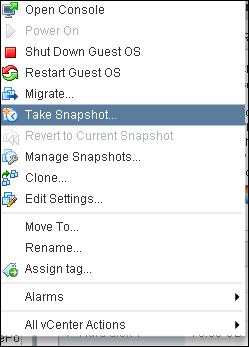- Service console : From 5 version , esx has only "i" version , the service console is completely removed. ESX cli or DCUI is can be used for administration purpose.
- VCB - VMware consolidated backup is completely removed.Third party Storage API should be used for backup.
- VMI Paravirtulization retirement : Used for Linux systems. Due to advanced featured in CPU , the support for Paravirtulization is removed. To migrated to newer version , paravirtualization should be disabled in the VM.
Allowing the guest operating system to indicate its intent to the hypervisor, each can cooperate to obtain better performance when running in a virtual machine. This type of communication is referred to as paravirtualization. - No VM Tool BOX GUI: Command line will be still supported.
- No Guest OS Customization for windows 2000 OS
- NO VMCI Socket support.
- CPU Arch: CPUs that contain the Load Register AH From Flags (LAHF) and Store AH Register into Flags (SAHF) CPU instruction sets are supported.
- HA Arch: Master Slave arch used rather than the Primary and Secondary .
- Nolonger dependent on DNS. DataStore Heartbeat is used to find the status of the peer systems.And a single log file will be used which makes the troubleshooting handy.
- Iscsi port binding is introduced.
- DvSwitch : now supports Netflow 5 and port Mirroring.Also supports IEEE 802.1AB standards-based Link Layer Discovery Protocol (LLDP).
The NetFlow capability provided in vSphere 5 provides the following visibility:
=> Intrahost virtual machine traffic (virtual machine–to–virtual machine traffic on the same host)
=> Interhost virtual machine traffic (virtual machine–to–virtual machine traffic on different hosts)=> Virtual machine–to–physical infrastructure traffic - Storage vmotion : Storage vMotion now supports virtual machines in snapshot mode and the migration of linked clones
- VAAI - supports thin provisioning and reclaim the dead storage.
- VMFS - Latest version is 5
- vMotion : Multiple NIC cards can be used . Also new feature - metro vmotion is introduced which is aware of the high latency networks.
- vCenter server Appliance
- vSphere Storage appliance - for SMB
- Storage DRS
- Image Builder
- Auto Deploy:use the Preboot Execution Environment (PXE)
- Licensing : CPU based
Thursday, February 28, 2013
vSphere 5.1 Arch changes
Tuesday, February 12, 2013
Virtual Machine Snapshots
- Snapshots cannot be used as the backup solution
- Maximum supported level is 32 . But recommended only 2 to 3
- Snapshot size = no of snapshots * original size of VM
- If the original file is delete there is no use of snapshots
- Excessive no of snapshots can reduce the the performance of virtual machine as well as the host
Monitor the Snapshot - Command line .
- SSH to the required host
- Browse to the vm folder
- watch -d 'ls -luth | grep -E "delta|flat"' - To watch the current vmdk files that are being update
- ls -lrt |grep -E "flat|delta" - To check the deletion process.
Wednesday, February 6, 2013
KEDB - vSphere 5.1
Error Msg 1:
Solution : In normal circumstances, this shouldn't be a case . you need to change the following in your SSO database manually .Change the following value in DB .
DB instanance : RSA
Table : IMS_CONFIG_VALUE
Values that needs to be changed : ims.ldap-slots.0.primary-url &
ims.ldap-slots.0-global.primary-url
P2V fails at 1 percent
Cause : Caused due to the bad sector in the source machine.
Solution : Analyse and de-fragment the disks in the source machine and try again. If it doesn't work contact the hardware vendor.
Error Msg 5 :
Powered off VM status is shown as in accessible after ESXi upgrade or Storage Upgrade.
Configuration Issues : Virtual machine disks consilidation needed.
Cause : When initiating Delete or DeleteAll operations on snapshots, the snapshot details are deleted from Snapshot Manager, then the snapshot files are consolidated and merged to another snapshot file or to the virtual machine parent disk. If the consolidation fails, there were no snapshots shown in the Snapshot Manager, but the snapshot files were still being used on the datastore. This can cause the datastore to run out of space.
Solution :
1. Right Click Virtual Machine and click Snapshot > consolidate
Note : this feature is available only form 5.1 Version , this enabled administrators to consolidate the snapshot from vsphere client rather than logging in to ESXI host.
After upgrading the virtual hardware from 7 to 09 you might get the following error on a virtual Guest .
The Procedure entry point GuestApp_openURL could not be located in the dynamic link library vmtools.dll
Cause : Cleanup of reg was not complete.
Solution :
Delete Key VMware Tools="C:\Program Files\VMware\VMware Tools\VMwareTray.exe" Under HKEY_LOCAL_MACHINE\SOFTWARE\Microsoft\Windows\CurrentVersion\Run
Error Msg 2:
Vcenter server doesnt start when Active directory is de-commitioned.
Vcenter server doesnt start when Active directory is de-commitioned.
Cause : SSO Database has the old DC entries .
DB instanance : RSA
Table : IMS_CONFIG_VALUE
Values that needs to be changed : ims.ldap-slots.0.primary-url &
ims.ldap-slots.0-global.primary-url
Error Msg 3 :
[vob.vmotion.resume.done.swap.not.found] vMotion migration [xxxxxxxxxxxxx] could not find destination swapfile. Verify matching source and destination host swap settings, including matching VM or swapfile path UUIDs, and storage accessibility.
Cause : incorrect UUID
Solution : edit the vmx file and remove checkpoint.cptConfigName =`vmname `entry
Unregister and register the virtual machine .
[vob.vmotion.resume.done.swap.not.found] vMotion migration [xxxxxxxxxxxxx] could not find destination swapfile. Verify matching source and destination host swap settings, including matching VM or swapfile path UUIDs, and storage accessibility.
Cause : incorrect UUID
Solution : edit the vmx file and remove checkpoint.cptConfigName =`vmname `entry
Unregister and register the virtual machine .
Error Msg 4 :
P2V fails at 1 percent
Cause : Caused due to the bad sector in the source machine.
Solution : Analyse and de-fragment the disks in the source machine and try again. If it doesn't work contact the hardware vendor.
Powered off VM status is shown as in accessible after ESXi upgrade or Storage Upgrade.
Solution : Note down the Data store name, un-register the VM from inventory and register the VM.
Error Msg 6 :
Configuration Issues : Virtual machine disks consilidation needed.
Cause : When initiating Delete or DeleteAll operations on snapshots, the snapshot details are deleted from Snapshot Manager, then the snapshot files are consolidated and merged to another snapshot file or to the virtual machine parent disk. If the consolidation fails, there were no snapshots shown in the Snapshot Manager, but the snapshot files were still being used on the datastore. This can cause the datastore to run out of space.
Solution :
1. Right Click Virtual Machine and click Snapshot > consolidate
Note : this feature is available only form 5.1 Version , this enabled administrators to consolidate the snapshot from vsphere client rather than logging in to ESXI host.
RAW Device Mapping
RDM can be used in two forms - Virtual Compatibility and Physical compatibility .
Virtual compatibility specifies full compatibility of the mapped device. Where as physical mode specified minimal virtualization of iscsi virtualization of the mapped devices providing great flexibility for the SAN storage management software.
Virtual Compatibility :
VMFS5 supports greater than 2TB disk size for RDMs in physical compatibility mode only. The following restrictions apply:
Switching between Physical and Virtual pass through
Note: An RDM can also be changed from virtual compatibility mode to physical compatibility mode.
Virtual compatibility specifies full compatibility of the mapped device. Where as physical mode specified minimal virtualization of iscsi virtualization of the mapped devices providing great flexibility for the SAN storage management software.
Virtual Compatibility :
- vmkernel Sends READ - WRITE commands to the mapped devices.Mapped devices appears to guest as the exactly same as vmdk files in VMFS volume.
- All the hardware char are hidden from the virtual machine
- All the VMFS features like - Advanced file Locking , Snapshot creation .
In physical mode
- The VMkernel passes all SCSI commands to the device, with one exception: the REPORT LUNs command is virtualized so that the VMkernel can isolate the LUN to the owning virtual machine. Otherwise, all physical characteristics of the underlying hardware are exposed.
- Physical mode is useful to run SAN management agents or other SCSI target-based software in the virtual machine. Physical mode also allows virtual-to-physical clustering for cost-effective high availability.
VMFS5 supports greater than 2TB disk size for RDMs in physical compatibility mode only. The following restrictions apply:
- You cannot relocate larger than 2TB RDMs to datastores other than VMFS5.
- You cannot convert larger than 2TB RDMs to virtual disks, or perform other operations that involve RDM to virtual disk conversion. Such operations include cloning.
Switching between Physical and Virtual pass through
- Power off the virtual machine.
- Right-click the virtual machine and click Edit Settings. (Note the SCSI device that the RDM is using (for example, SCSI0:5).
- Remove the RDM hard disk from the virtual machine, ensuring that the Delete from Disk option is selected, and then clickOK.(Note: Unlike VMDK files, the Delete from Disk option removes only the RDM pointer files. Data on the RDM remains intact.)
- Right-click the virtual machine and click Edit Settings.
- Add the RDM back to the virtual machine as a new disk and select virtual compatibility mode. Ensure that you use the SCSI device that you noted in step 3.
- Power on the virtual machine.
Note: An RDM can also be changed from virtual compatibility mode to physical compatibility mode.
- To change from virtual to physical compatibility mode, ensure there are no snapshots and select physical compatibility mode when completing step 6
Migrating RDM files
It can be done in many ways :
- Vmotion
- cold migration
- storage Vmotion
Monday, February 4, 2013
VMFS - VMware Virtual Machine File System
Block Size details
Extents :
Extents are nothing but the physical partitions we can call them as LUN. We can have maximum 32 extents for a data store .
Extents can be filled irrespective whether the old extent is full or empty .
- For VMFS 3 , Max extent size is 2 TB . This is due to the MBR partition . So , Maximum datastore capacity is 64 TB
- For VMFS 5 , max extent size is 64 TB . The data store capacity can grow as much as 64 TB. It can be a single extent or multiple extents
Difference Between the VMFS 3 and VMFS 5
Differences
between upgraded and newly created VMFS-5 datastores:
- VMFS-5 upgraded from VMFS-3 continues to use the previous file block size which may be larger than the unified 1MB file block size. Copy operations between datastores with different block sizes won’t be able to leverage VAAI. This is the primary reason I would recommend the creation of new VMFS-5 datastores and migrating virtual machines to new VMFS-5 datastores rather than performing in place upgrades of VMFS-3 datastores. (NOTE : Block Size – 1 , 2 ,4 8 MB )
- VMFS-5 upgraded from VMFS-3 continues to use 64KB sub-blocks and not new 8K sub-blocks.
- VMFS-5 upgraded from VMFS-3 continues to have a file limit of 30,720 rather than the new file limit of > 100,000 for newly created VMFS-5.
- VMFS-5 upgraded from VMFS-3 continues to use MBR (Master Boot Record) partition type; when the VMFS-5 volume is grown above 2TB, it automatically switches from MBR to GPT (GUID Partition Table) without impact to the running VMs.
- VMFS-5 upgraded from VMFS-3 will continue to have a partition starting on sector 128; newly created VMFS-5 partitions start at sector 2,048.
Subscribe to:
Comments (Atom)